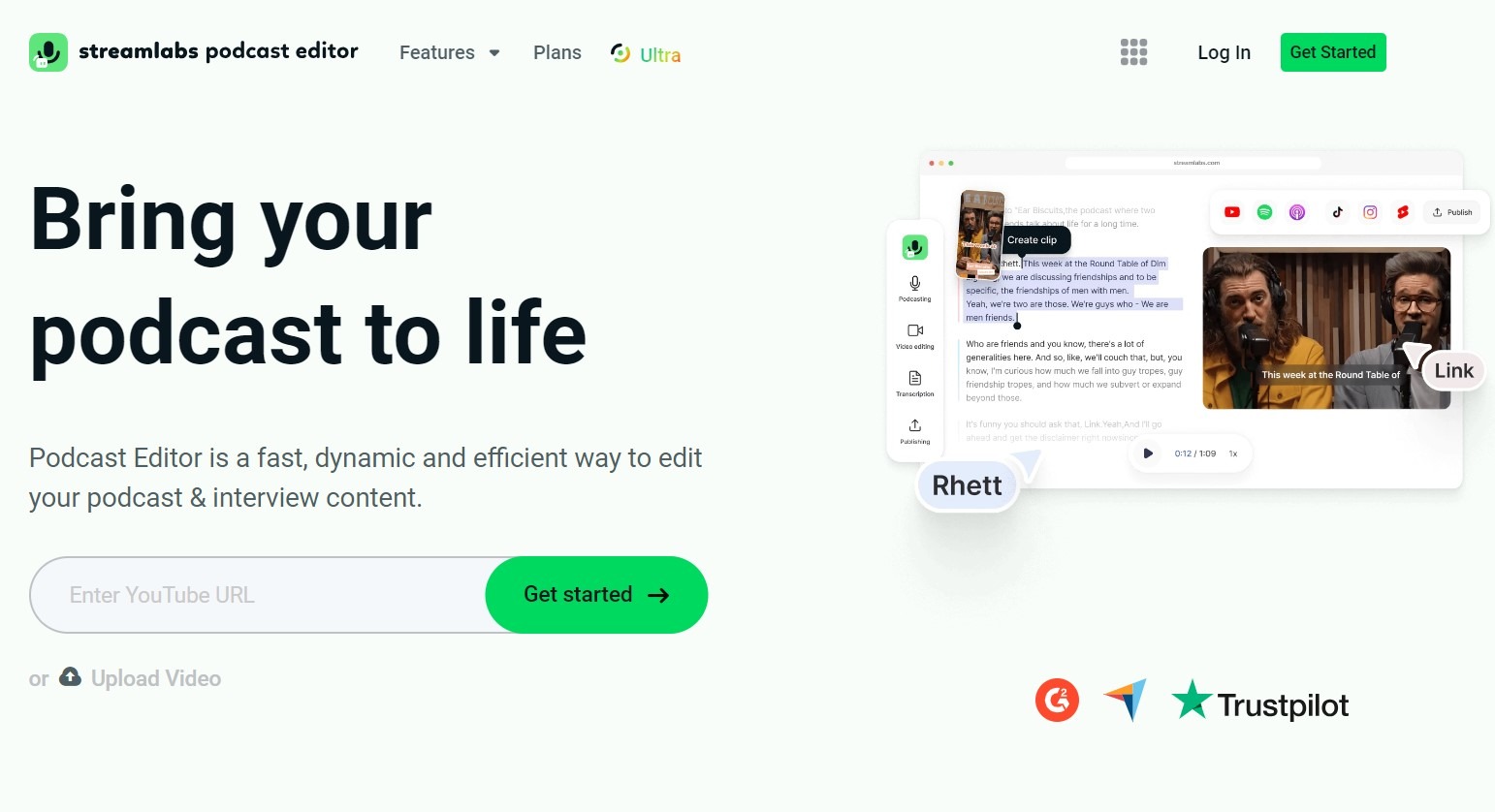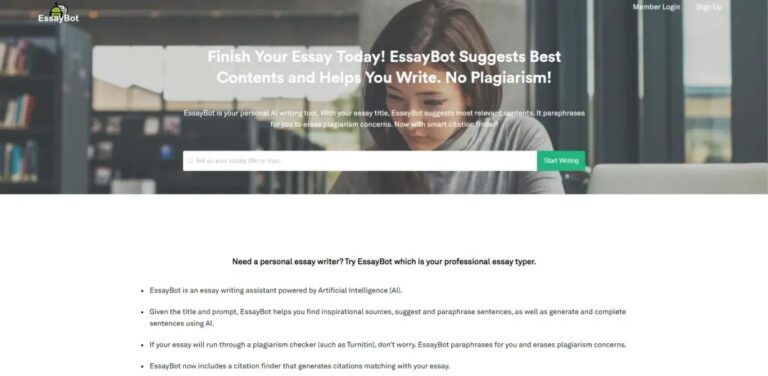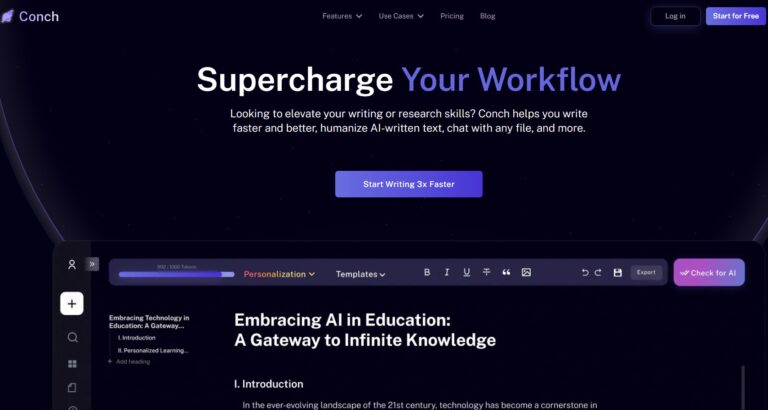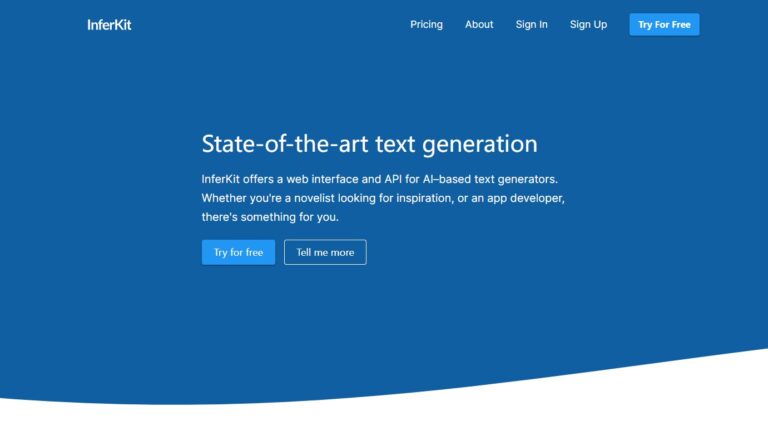Streamlabs, renowned for its streaming platform on Twitch, YouTube, and Facebook, introduces the Streamlabs Podcast Editor—a cutting-edge tool tailored for live podcasting and talk shows. Powered by AI, it enhances audio and video recording/editing with features like text-based editing and automatic transcript generation. This innovative tool seamlessly resizes content for platforms like TikTok and Instagram, allowing creators to personalize clips with images and subtitles. AI assistance identifies noteworthy clips, trims pauses and eliminates filler words for concise videos. Elevate your livestream podcasting with the Streamlabs Podcast Editor, exploring its features, use cases, advantages, drawbacks, pricing, and more in our comprehensive Streamlabs Podcast Editor review.
What Sets Streamlabs Podcast Editor Apart? 🧐
Revolutionizing the video editing landscape, Streamlabs Podcast Editor presents a groundbreaking approach through its text-based editing tool, offering a novel and efficient method for video editing. Diverging from traditional editors that rely on a timeline interface, Streamlabs Podcast Editor empowers users to edit videos directly through the transcribed text.
This innovative tool enables the effortless transformation of podcast recordings or any spoken content into high-quality videos. Leveraging the transcribed text as a foundation for editing, users can make precise cuts, insert visual elements, add captions, and more. This distinctive approach streamlines the editing process, ensuring speed, accuracy, and exceptional user-friendliness.
A standout feature of Streamlabs Podcast Editor lies in its SEO optimization capabilities. By editing the transcribed text, users can seamlessly integrate relevant keywords, boosting the discoverability of videos on search engines. This guarantees broader audience reach and increased viewer engagement.
The user-friendly interface of Streamlabs Podcast Editor caters to both novices and seasoned video editors. Navigating the text-based editing environment is a breeze, allowing adjustments and enhancements with just a few clicks. This tool gives many video effects, changes, and sound editing choices. It helps users easily make videos that look very professional without much trouble.
If you’re making a podcast, creating content, or just like to make your videos better without any stress, Streamlabs Podcast Editor is the best choice.
Streamlabs Podcast Editor Review: Key Features 💻
Streamlabs provides many tools that make the video sharing time better for people who create content.
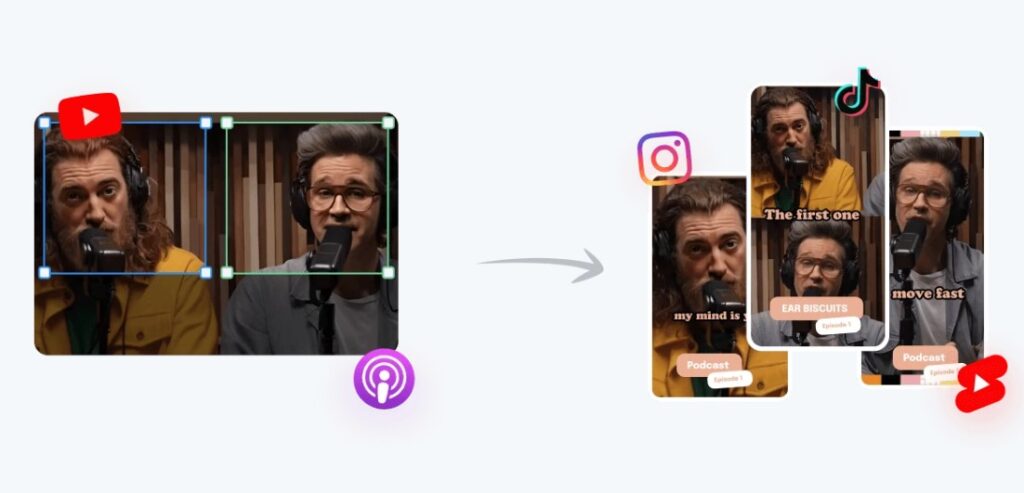
Customizable Overlays
This feature allows users to craft unique broadcasts by incorporating personalized graphics, banners, and alerts. These alerts dynamically appear when new followers, donations, or subscribers are received, adding a visually engaging element to the streaming process.
Integrated Chat Functionality
It lets people who make content easily see and talk to their audience right inside the stream. This removes the need to keep changing between various windows or screens all the time, making for a smooth and enjoyable live-streaming event.
Mobile Streaming
For people who are always on the move, Streamlabs provides a mobile streaming option through its own app. This option is very helpful for live streaming in real life. It lets makers continue their online shows even when they are away from where they normally stream. The app for phones makes sure that people who make content can stay in touch with their fans and keep giving them stuff no matter where they are.
Merch Store Integration
Moreover, Streamlabs does more than just streaming by adding a shop for goods. This tool lets creators make money from their brand. It allows fans to look at and buy special items directly in the stream. This easy connection not only makes the overall watcher experience better but also adds extra money for people who make content.
Streamlabs Podcast Editor Review: Use Cases and Applications 📖
Its use cases and applications might include:
- Transitions and Segues: Being able to easily move from one part of a podcast to another and add breaks or links can make the listening experience more fun.
- Metadata and Tagging: Adding information like episode names, descriptions, and labels can help with search rankings on online searches plus finding your content more easily.
- Exporting and Publishing: A podcast editor might have choices for sending the finished edited show in different ways and getting it ready to post on platforms where people listen to podcasts.
- Integration with Streaming Platforms: If Streamlabs Podcast Editor is linked with other tools from Streamlabs, there may be choices that make it simple to move directly from recording a podcast to live streaming.
- Audio Editing: The main job of a podcast editor is to fix audio recordings. This might mean chopping, merging, and setting up audio pieces to make a neat podcast episode that sounds professional.
- Post-Production Effects: Podcast makers usually have tools for adding sounds like background tunes, noise effects, or balance fixes to improve the total sound quality.
- Noise Reduction: Tools that lessen background noise and enhance sound clarity are important for podcasters. They help keep their audio quality high standard.
- Collaboration Features: Tools that let many people or writers work together on a podcast episode from different places could be helpful for teams making podcasts.
Streamlabs Podcast Editor Review: Pros and Cons 🔍
Streamlabs is a popular tool used by people who stream. It has lots of features made for both new and old streamers alike. Here is a detailed look at the good and bad parts of it.
👍 Pros:
- Multi-platform Support: Streamlabs makes it easy to stream on several platforms at the same time, like Twitch, YouTube, and Facebook. People can change where they go using RTMP and set up Streamlabs to send their show to a special server.
- Mobile App: A phone app is there, letting you watch from anywhere. This feature is very helpful for people who stream their real-life activities. They can control their live streams from iPads or smartphones easily.
- User-friendly Interface: Streamlabs has a simple interface, making it easy to start streaming quickly. At the same time, it lets you reach high-level stuff like noise blockers and video coding quickly. This makes for a better watching experience overall.
- Integrated Features: Streamlabs offers an abundance of features, including chat management, alerts, and plugins, all bundled at an affordable price.
- Developer API: For those inclined towards customization, Streamlabs offers a REST API that is accessible to anyone interested in creating bespoke integrations.
👎 Cons:
- Resource-Intensive: Streamlabs can strain a system’s resources, potentially resulting in diminished performance, especially on less powerful systems.
- Learning Curve: While user-friendly, Streamlabs encompasses a plethora of features that may require time to be fully comprehended and utilized to their maximum potential.
- Limited Offline Recording: Primarily designed for live streaming, Streamlabs has a comparatively modest focus on offline content creation. Its capabilities for offline recording and editing are constrained when compared to dedicated video editing software.
How to Edit Podcast Videos with Streamlabs Podcast Editor ✅
Before delving into your initial podcast editing endeavor, it’s essential to set up your account, providing a centralized location for all your content.
Step 1. Set up your account
You can establish your account using any email address of your choice, leveraging the Streamlabs ID.
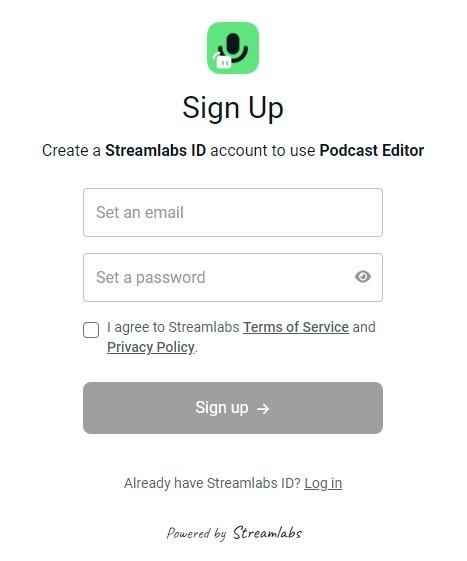
Step 2. Log into the Podcast Editor
Once logged into the Podcast Editor, you’ll find yourself on the dashboard, where all your projects reside. To initiate editing, select “New Project.”
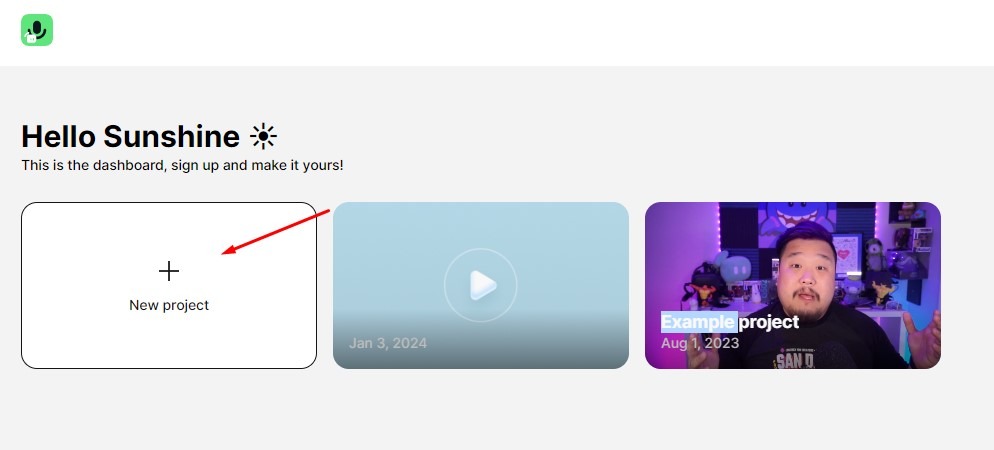
Step 3. Add a video file for editing
Now, it’s time to incorporate a video file for editing. You can upload a video by dragging and dropping, browsing your device for files, or inserting a link from YouTube, Google Drive, or Dropbox.
You can also record from your browser.
The Streamlabs Podcast Editor offers the flexibility to record directly from your device via Talk Studio. When creating a new project, press the “Record” button to be directed to Talk Studio for content recording.
Step 4. Edit your Podcast using Podcast Editor
Upon entering your project, you’ll encounter the video transcript on the left (serving as a timeline) and the video preview on the right. In the editing window, you’ll find key areas for refining your podcast.
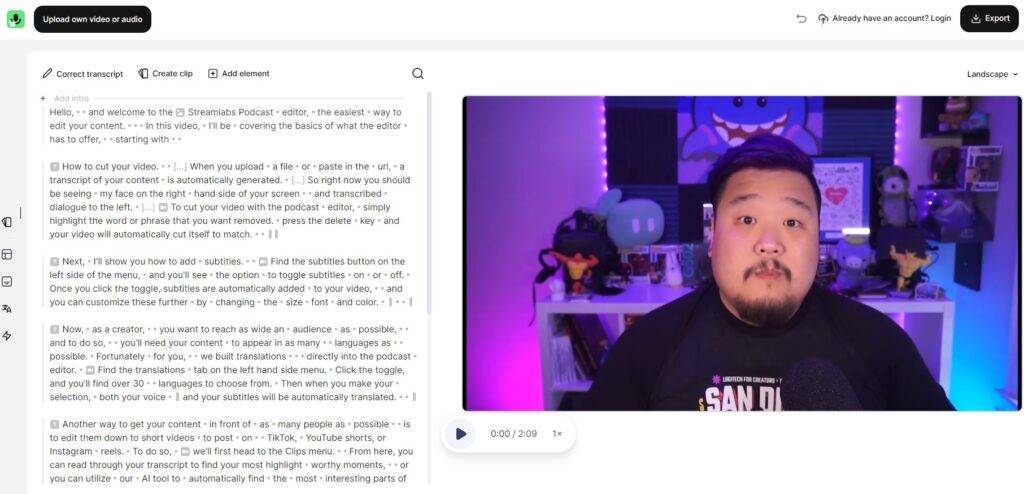
- Sizing: Before commencing editing, choose the appropriate canvas size for your project, aligning with the platform for content upload. Click on the current size and select the desired canvas size from the drop-down menu.
- Correct Transcript: Rectify errors in your transcript by selecting “Correct Transcript.” Upon completion, click “Finish Correction” to save changes.
- Create Clip: Apart from editing, create clips for sharing across platforms by selecting “Create Clip.” Highlight the desired beginning and ending, and adjust the canvas size before exporting.
- Add Elements: Enhance your video by adding elements like text, images, shapes, emojis, progress bars, and audio. Select the desired element from the drop-down, adjust its position, and customize settings as needed.
- Search Bar: Utilize the search bar to locate and eliminate specific words or phrases from your video footage. Add elements to appear when a particular word or phrase is spoken.
Step 5. Share and export your content
Sharing and exporting content are streamlined processes. To invite someone to view your project, select “Invite” from the top right, adjust the view and edit settings, and share the link. For exporting, click the blue “Export” button, choose the desired export option, and wait for the file to be processed. An email notification will alert you when the export is ready.
Viola! You just edited your Podcast with Streamlabs!
Streamlabs Podcast Editor Review: Pricing Plans 💰
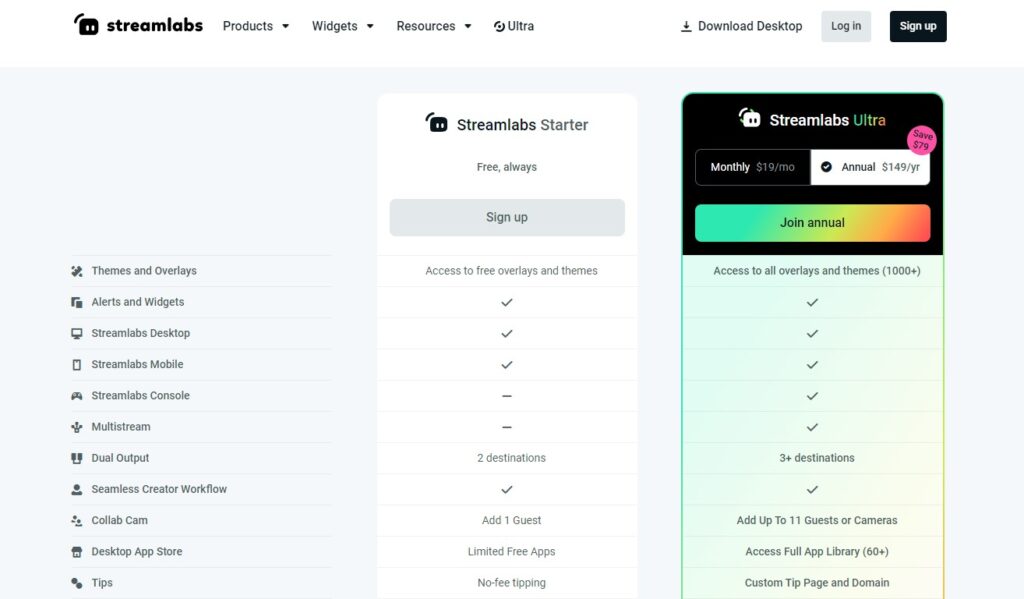
👉 Streamlabs Starter: Free, always
- Access to free overlays and themes
- Alerts and widgets
- Streamlabs desktop
- Streamlabs mobile
- Dual output 2 destinations
- Add 1 guest
👉 Streamlabs Ultra: Monthly, $19. Annually, $149
- Access to all overlays and themes (1000+)
- Alerts and widgets
- Streamlabs desktop
- Streamlabs mobile
- Streamlabs Console
- Multistream
- Dual output 3+ destinations
- Add up to 11 guests
Frequently Asked Questions 🙋♂️
Is Streamlabs Podcast Editor available for free?
Streamlabs Podcast Editor has both free and premium versions. The free version may have limitations, while the premium version could offer additional features and capabilities.
What audio editing features does Streamlabs Podcast Editor provide?
Streamlabs Podcast Editor offers a variety of audio editing features, including cutting, splicing, noise reduction, equalization, and the ability to incorporate background music or sound effects.
Can I perform live podcast editing during streaming sessions using the editor?
While Streamlabs primarily focuses on live streaming tools, the Podcast Editor may not support real-time editing features.
How do I export my edited podcast episodes with Streamlabs Podcast Editor?
The export process typically involves selecting the desired format and quality. Streamlabs Podcast Editor may provide options to export episodes in standard podcast formats compatible with popular hosting platforms.
Does Streamlabs Podcast Editor support collaborative editing for podcasts with multiple hosts?
Streamlabs Podcast Editor may or may not feature collaboration capabilities. Consult the software’s documentation or support resources for details on collaborative workflows.
Where can I access tutorials and guides for utilizing Streamlabs Podcast Editor?
Find tutorials and guides on the official Streamlabs website or community forums to assist you in getting started with the Podcast Editor.
What support options are in place if I encounter issues with Streamlabs Podcast Editor?
Streamlabs likely provides customer support through their website. You can reach out to their support team or explore community forums for assistance with any issues you may encounter.
Conclusion 📌
Streamlabs Podcast Editor is a complete and easy-to-use tool for making podcasts. This tool with good features, focuses on making it easy to use and its promise of getting things done fast could be the favorite choice for people who do podcasts. They want a simple yet strong place where they can edit their sound stuff easily. As the world of podcasts keeps changing, Streamlabs Podcast Editor is a big help for creators. It makes it easier and more fun to build great shows with voices!
>> Don’t Miss:
- Hiver Review 2024: A Comprehensive Overview and Analysis
- Frase.io Review 2024: The Ultimate Content Optimization Guide
- Namelix Review 2024: Features, Pricing, Alternatives & FAQs
- Plus AI Review 2024: Features, Pros & Cons and Pricing
- Workable Review 2024: Features, Pricing, Pros & Cons
- DALL·E 2 Review 2024: Best AI Image Generation Tool?
- Fireflies.ai Review 2024: Features, Pricing, Pros and Cons
- Pi AI Review 2024: Your Personal AI Chatbot
- PixAI.Art Review 2024: Free Anime Art Generator
- InferKit Review 2024: Features, Pricing, Pros & Cons
>> Learn more review articles on AI tools.